How Do I Display Upsells on my Website?
Once you have finished creating your Upsells in your Webready account, you can choose to display them on your website, so guests may select them during or after making their booking.
This guide will show you how to do this and the different options available.
To show upsells on your website, you must go to the Website Editor and adjust your Booking Form Settings on your Booking page.
- Select the Booking page

- Hover over the Booking Form area and click the Settings option
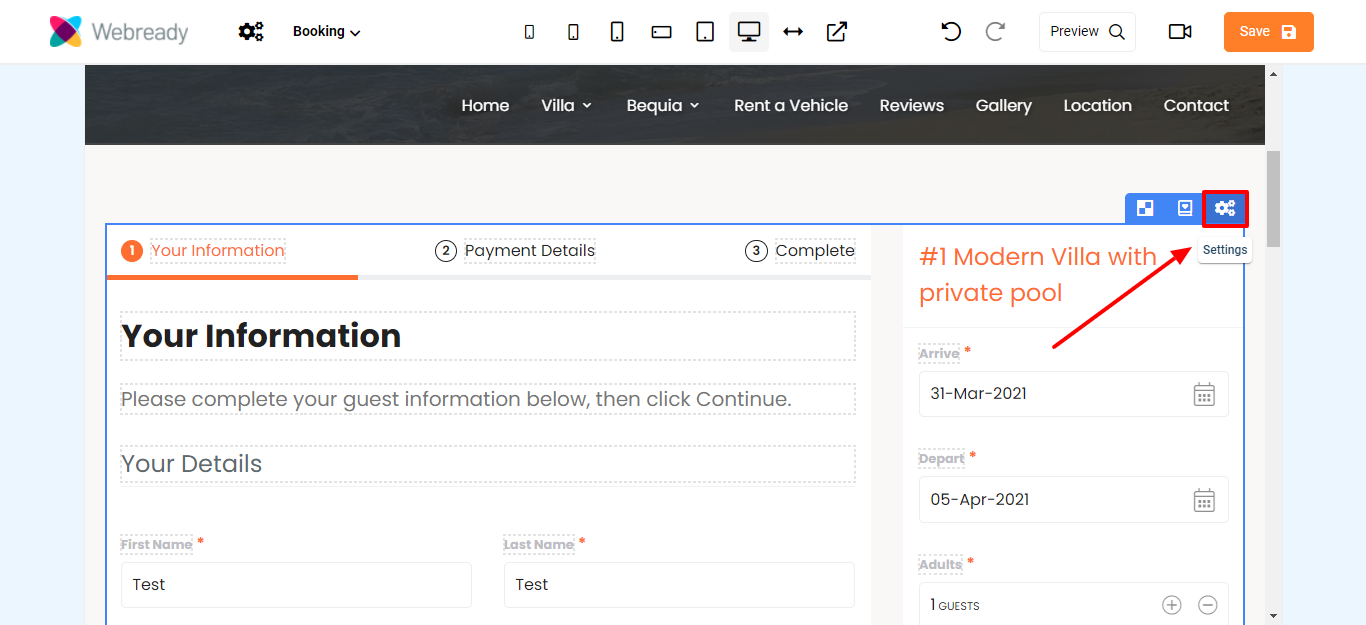
- In the Settings pop up, click on the Upsells tab
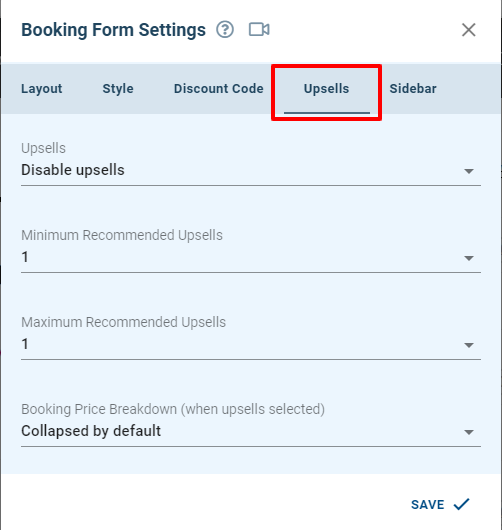
- Change the Upsells option to either show upsells before submitting a booking or after the booking is submitted.
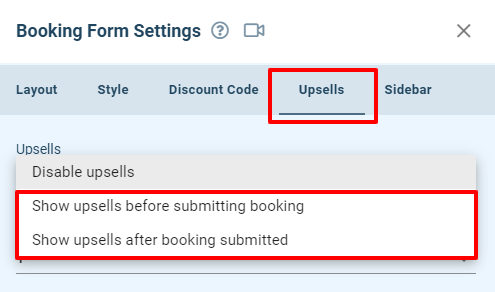
Show upsells before submitting a booking:
When this option is selected, any qualifying upsells for that website and rental will be displayed on the last step of the booking process. This will be the Payment Details step or the Complete step, depending on your booking form settings.
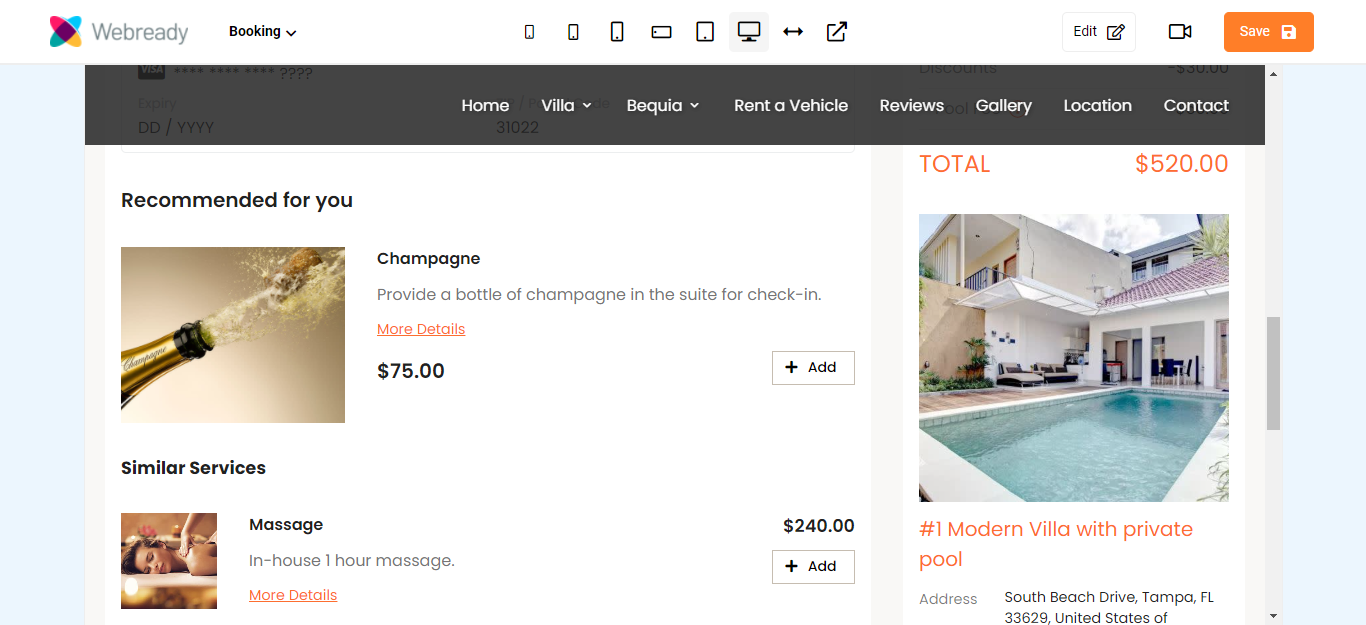
Show upsells after submitting a booking:
When this option is selected, any qualifying upsells for that website and rental will be displayed after the guest has submitted their payment details and completed the booking process. They will then be able to add the upsell to their booking.
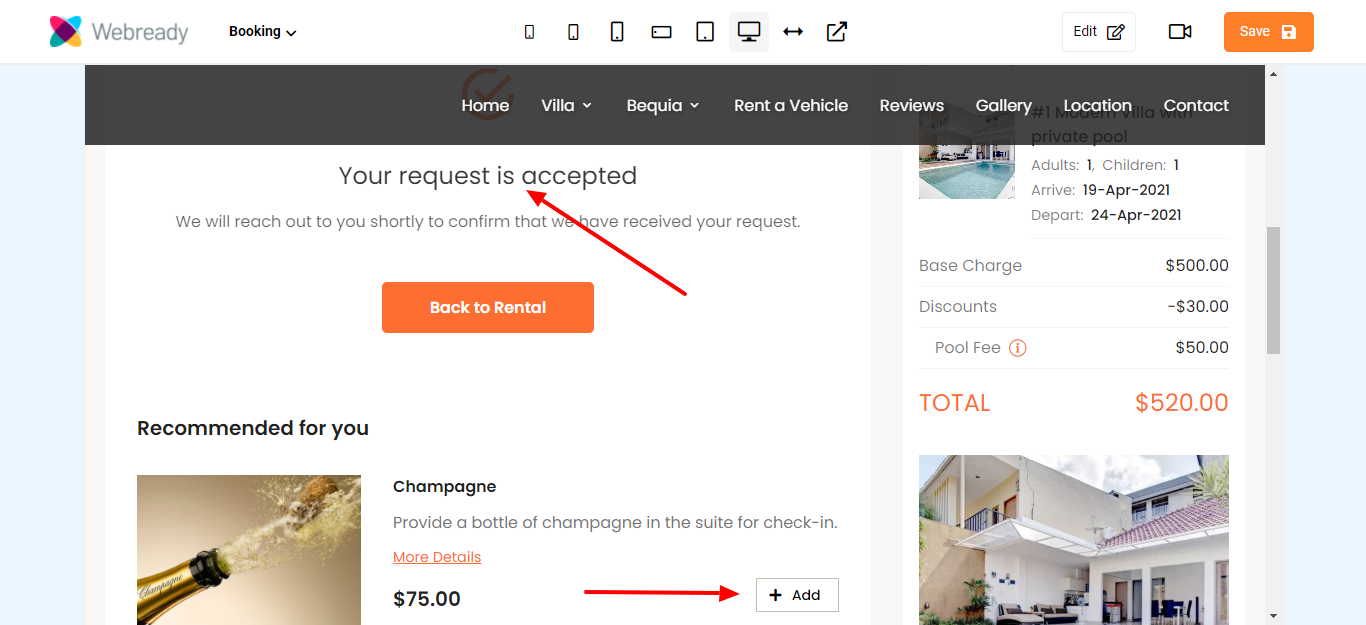
Minimum and Maximum Recommended Upsells:
The minimum and maximum recommended upsells refer to the Recommended Upsells that will be displayed to the guest.
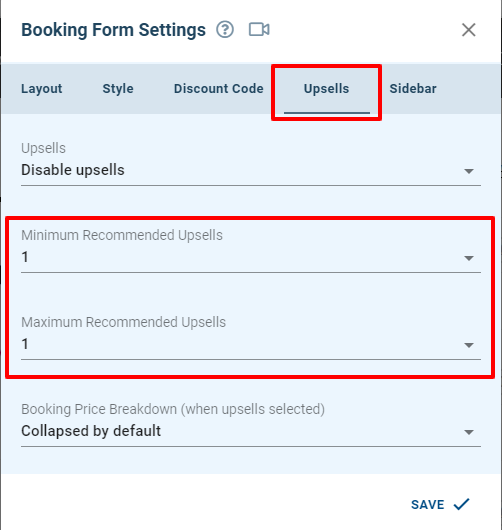
The Minimum Recommended Upsells lets you control the minimum number of upsells that will be displayed under the Recommended for you section.
In this case, there are 3 upsells available for this booking and the minimum recommended upsells is set to 2:
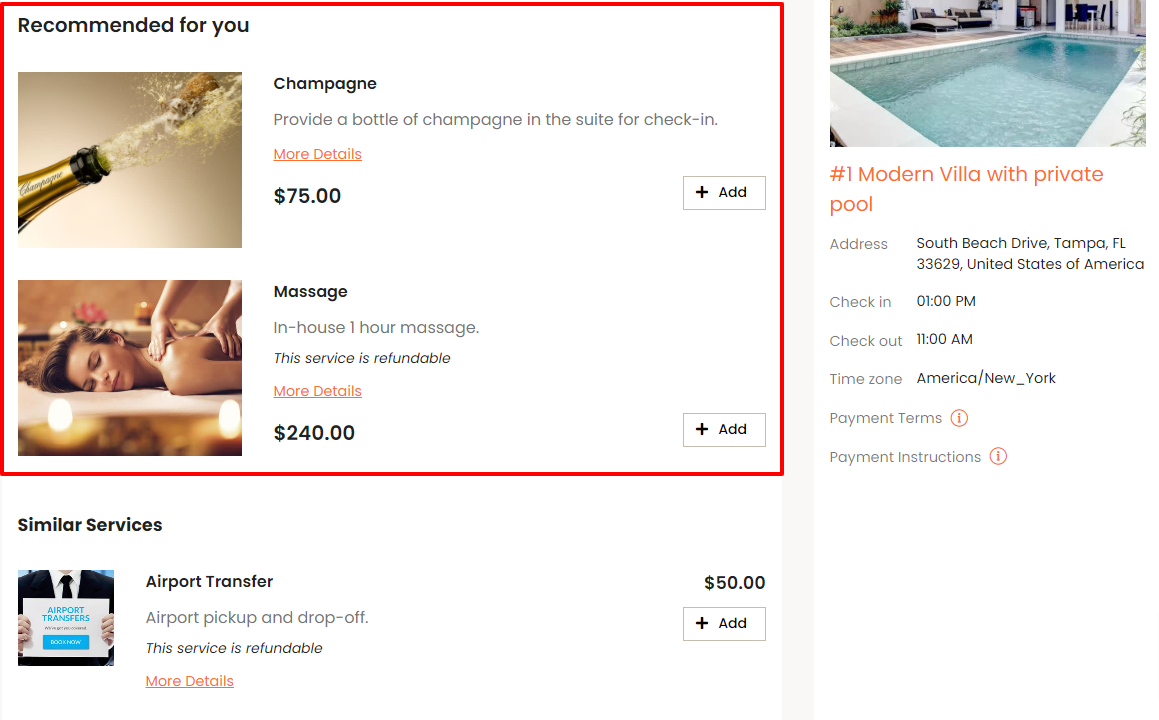
The Maximum Recommended Upsells lets you control the maximum number of upsells that will be displayed under the Recommended for you section.
In this case, there are 4 upsells available for this booking and the maximum recommended upsells is set to 1:
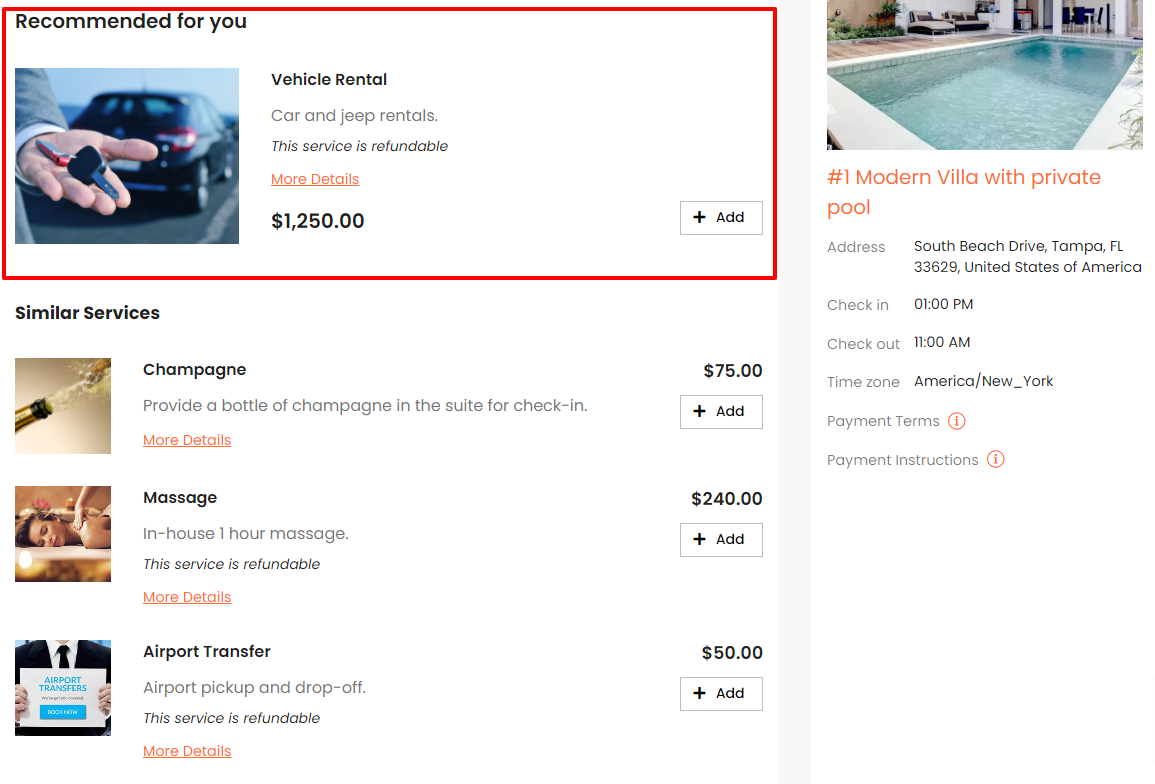
Booking Price Breakdown:
Once an upsell is added to a booking, the guest will have the option to expand or collapse the booking total in the booking form to show the price breakdown.
To specify what a guest sees by default, you can change the Booking Form Settings in the Upsells tab as shown below:
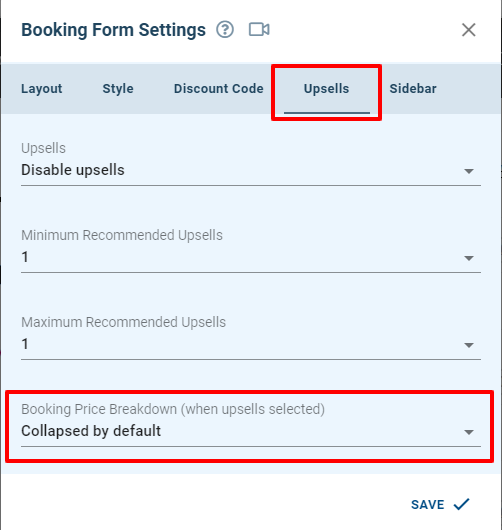
The image below shows how it will be displayed when collapsed by default:
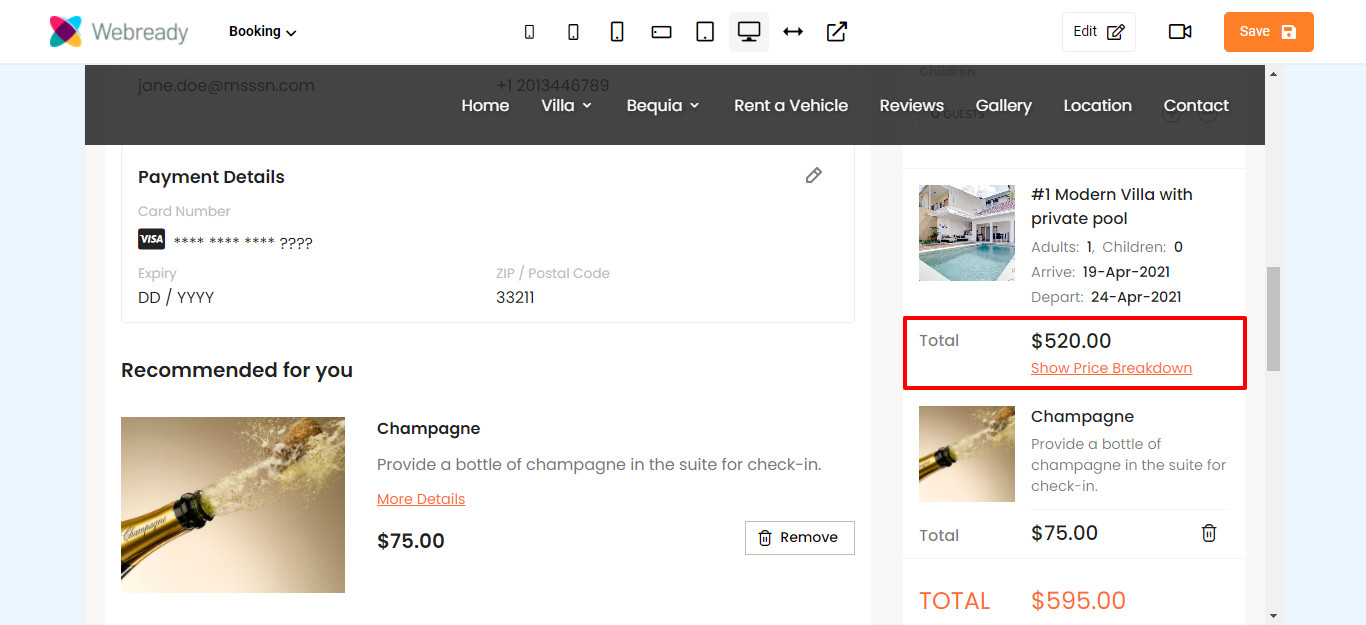
When expanded by default is selected, it will be displayed as follows:
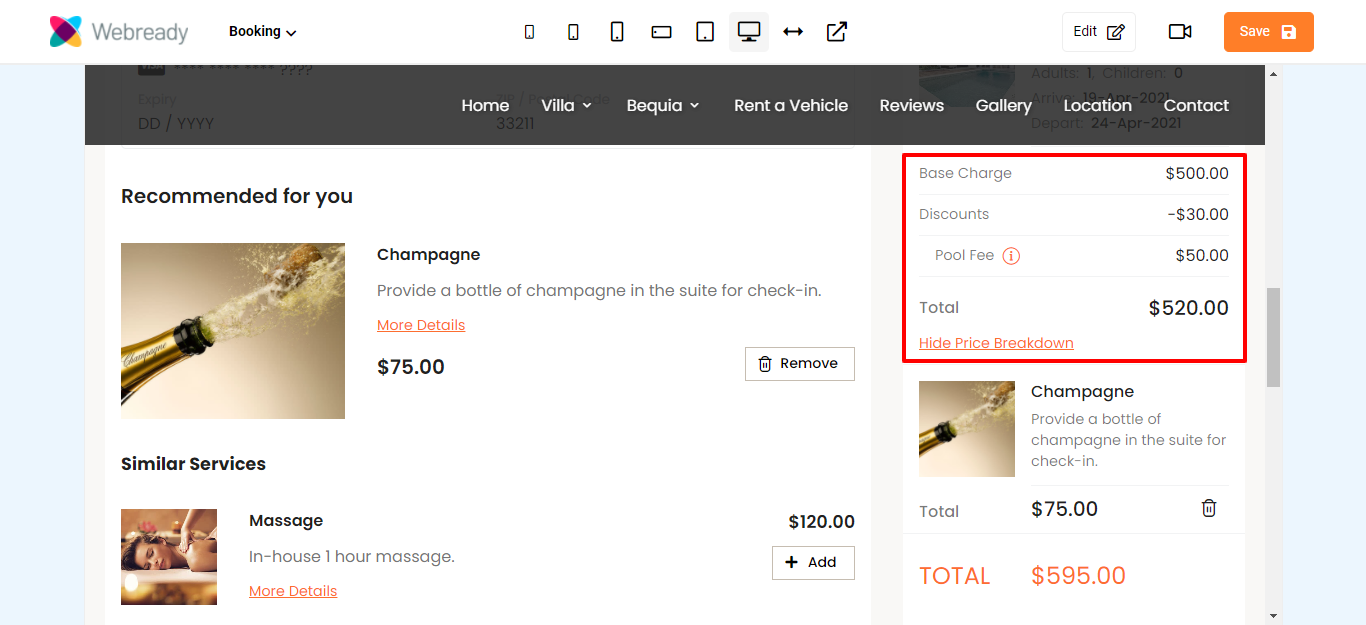
That's it! After following these steps, your guests will be able to see and add upsells to their booking from your website.