eDocuments Data Dictionary
eDocuments lets you access a wealth of information from your Webready account through the use of data codes. Drag-and-drop fields from the data dictionary directly into the template. Position the fields perfectly to blend in seamlessly with the rest of the template.
Using Data Dictionary Codes
For contracts and documents, the data dictionary fields will allow you to display the associated data fields in the template when it is opened. These fields are only for display, and can not be altered in a contract nor document.
For forms, the data dictionary allows for both data retrieval and display. The fields under the Guests menu will allow the recipient of the form to enter new data that will overwrite the existing value in the Webready guest details. The fields under the Custom menu will allow the associated custom code to display in the opened template.
Here is an explanation for each data dictionary code:
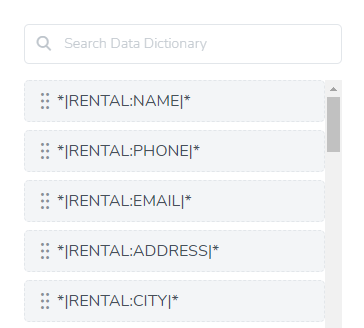
Rentals
*|RENTAL:NAME|* - insert the name of the rental
*|RENTAL:PHONE|* - insert the phone number for the rental
*|RENTAL:EMAIL|* - insert the email address for the rental
*|RENTAL:ADDRESS|* - insert the street address of the rental
*|RENTAL:CITY|* - insert the city where the rental is located
*|RENTAL:STATE|* - insert the state/province where the rental is located
*|RENTAL:COUNTRY|* - insert the country where the rental is located
*|RENTAL:DESCRIPTION|* - insert the description of the rental
*|RENTAL:TERMS|* - insert the rental terms
*|RENTAL:PAYMENT_INSTRUCTIONS|* - insert the rental payment instructions
*|RENTAL:WIFI|* - insert the rental's WiFi password
*|RENTAL:KEYPICKUP|* - insert key pickup information for the rental
*|RENTAL:SECURITY|* - insert the code for the rental's security system
*|RENTAL:SPECIAL|* - insert special information about the rental
*|RENTAL:WEBSITES|* - insert the Webready website for the rental
*|RENTAL:CUSTOM1|* to *|RENTAL:CUSTOM5|* - insert custom rental information
*|RENTAL:CHECKIN_INSTRUCTIONS|* - insert checkin instructions
*|RENTAL:CHECKOUT_INSTRUCTIONS|* - insert checkout instructions
*|RENTAL:HOUSE_RULES|* - insert house rules for the rental'
Inquiries
*|INQUIRY:ARRIVE|* - insert the date the guest arrives
*|INQUIRY:DEPART|* - insert the date the guest departs
*|INQUIRY:CHECK_IN|* - insert the check-in time
*|INQUIRY:CHECK_OUT|* - insert the check-out time
*|INQUIRY:COST|* - insert the total due for the inquiry
*|INQUIRY:NIGHTS|* - insert the number of nights for the inquiry
*|INQUIRY:ADULTS|* - insert the number of adults on the inquiry
*|INQUIRY:CHILDREN|* - insert the number of children on the inquiry
*|INQUIRY:BOOK_DATE|* - insert the date the inquiry was made
*|INQUIRY:GUEST_PORTAL|* - insert the guest portal link
*|INQUIRY:CHANNEL|* - insert the booking channel name
Guests
*|GUEST:NAME|* - insert the name of the guest
*|GUEST:FNAME|* - insert the first name of the guest
*|GUEST:EMAIL|* - insert the guest email address
*|GUEST:PHONE|* - insert the guest phone number
*|GUEST:CITY|* - insert the city where the guest is located
*|GUEST:COUNTRY|* - insert the country where the guest is located
*|GUEST:SOURCE|* - insert the channel where the guest booked
*|GUEST:BIRTHDAY|* - insert the guest's birthday
*|GUEST:WIFE|* - insert the guest's spouse
*|GUEST:HOBBY|* - insert the guest's hobby
*|GUEST:RAND4|* - insert a random 4-digit number (for example, for smart locks)
*|GUEST:RAND6|* - insert a random 6-digit number (for example, for smart locks)
Custom
You can utilize your own custom codes in your templates. Custom codes are created by clicking on the Custom Codes tab. Custom Codes are described in more detail here.