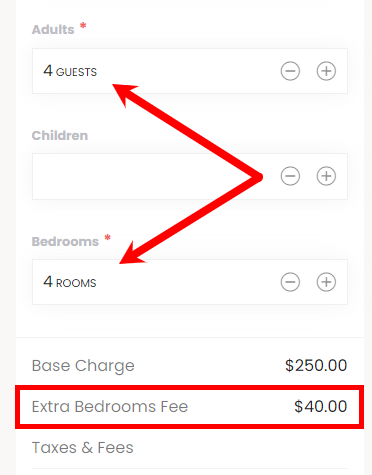Making Reservations for Individual Bedrooms
If you have a multi-room property where you rent each bedroom individually then this feature, which collaborates with Rategenie's 'Bedroom Occupancy Base' strategy will allow guests to book the bedrooms on your website.
This feature is for websites with direct bookings enabled, which requires a Booking Engine subscription.
Once you have set up your strategy in Rategenie, you can enable this in your Webready templates for your Booking Engine, Inquiry Widgets and your Booking widget.
Enabling the Bedrooms Input on your website
To allow guests to enter a bedroom count when making an inquiry or booking, you will need to enable the Bedroom Input field.
This can be done on your Booking page for websites using the Booking Engine for direct bookings through the Booking Form Settings, on the Fields tab.
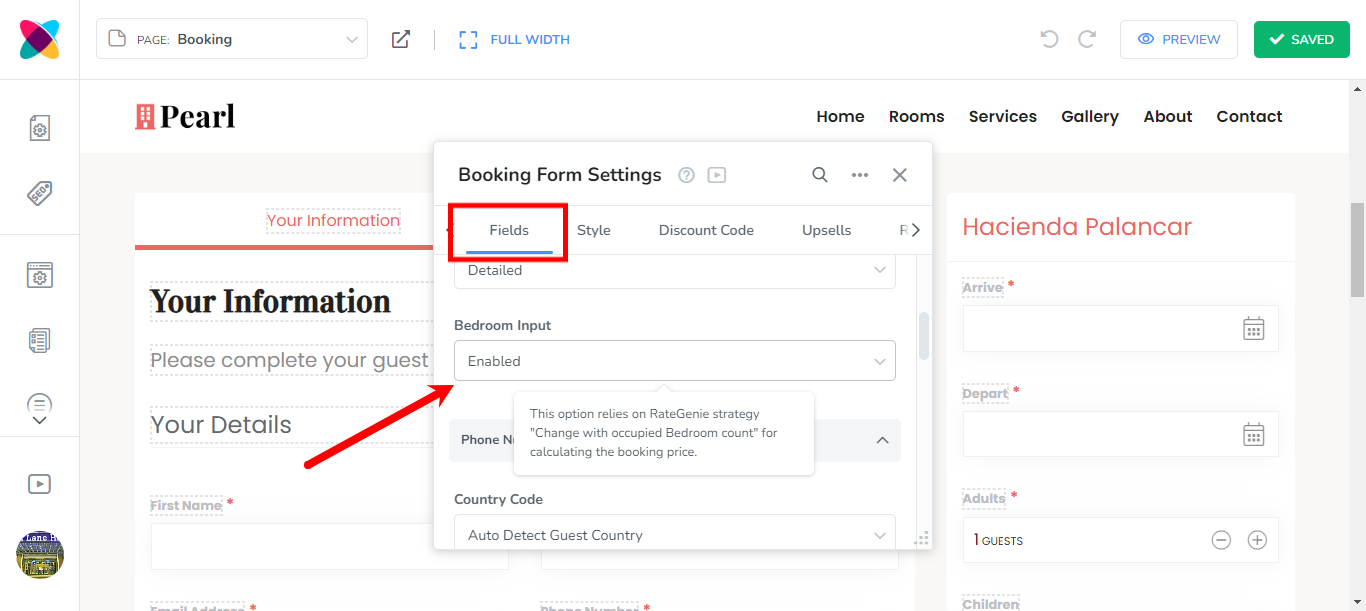
For websites without the Booking Engine, you can enable it in your Inquiries widget settings.
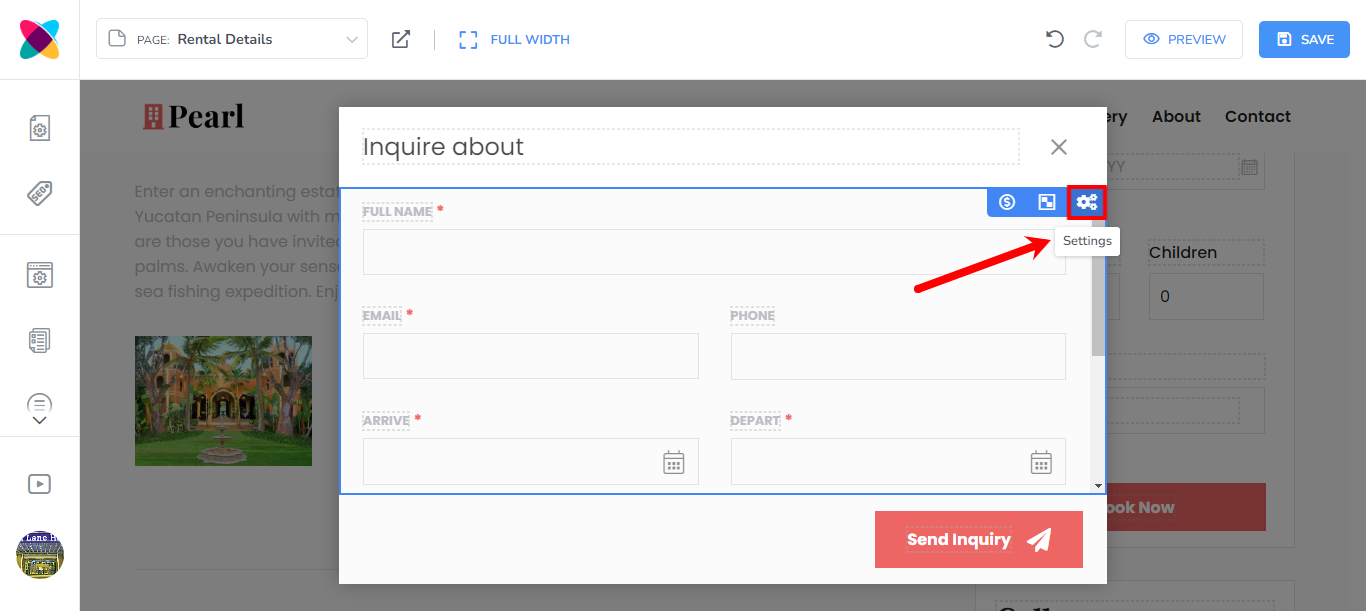
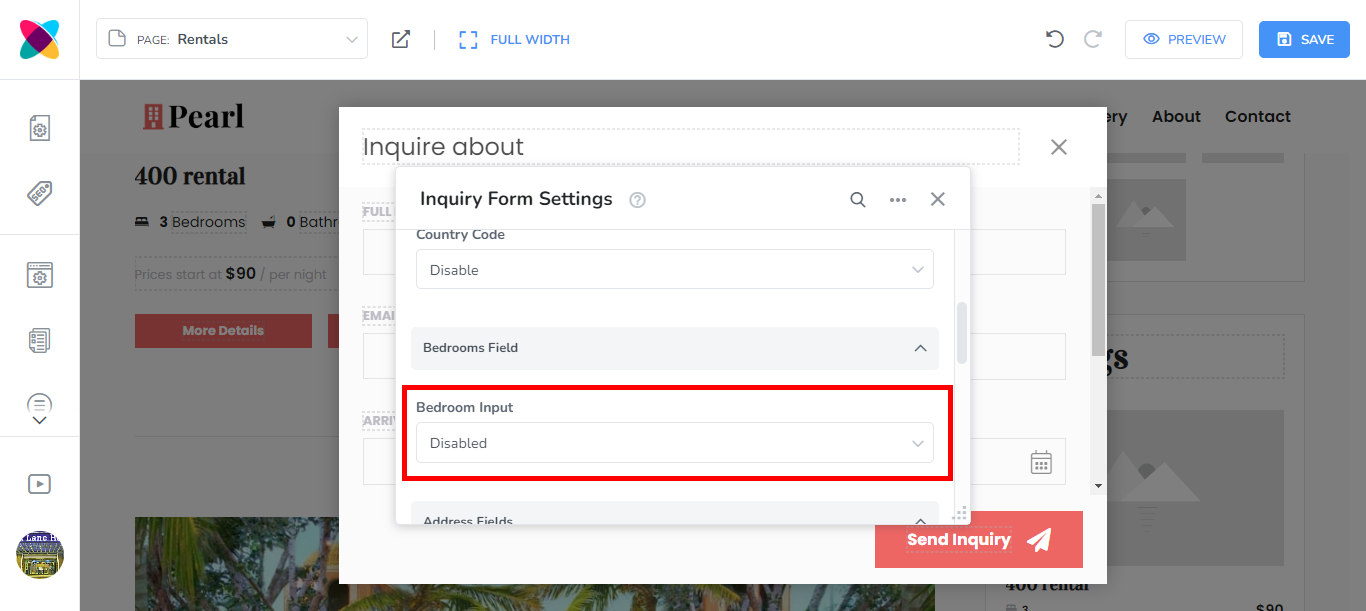
You can also enable it for your Booking widget, which is shown on the Rentals Details page for websites that allow direct bookings, as well as those that only allow inquiries.
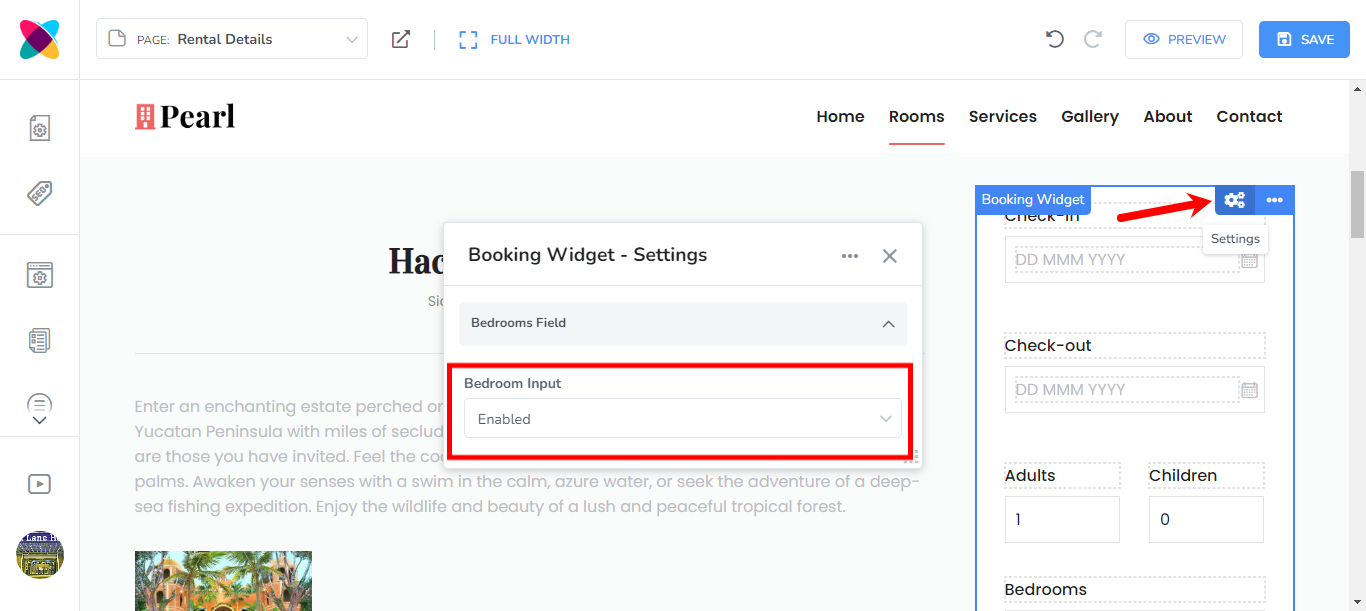
When the Bedroom Input field is enabled, guests will then be able to select how many bedrooms they want to book. e.g.
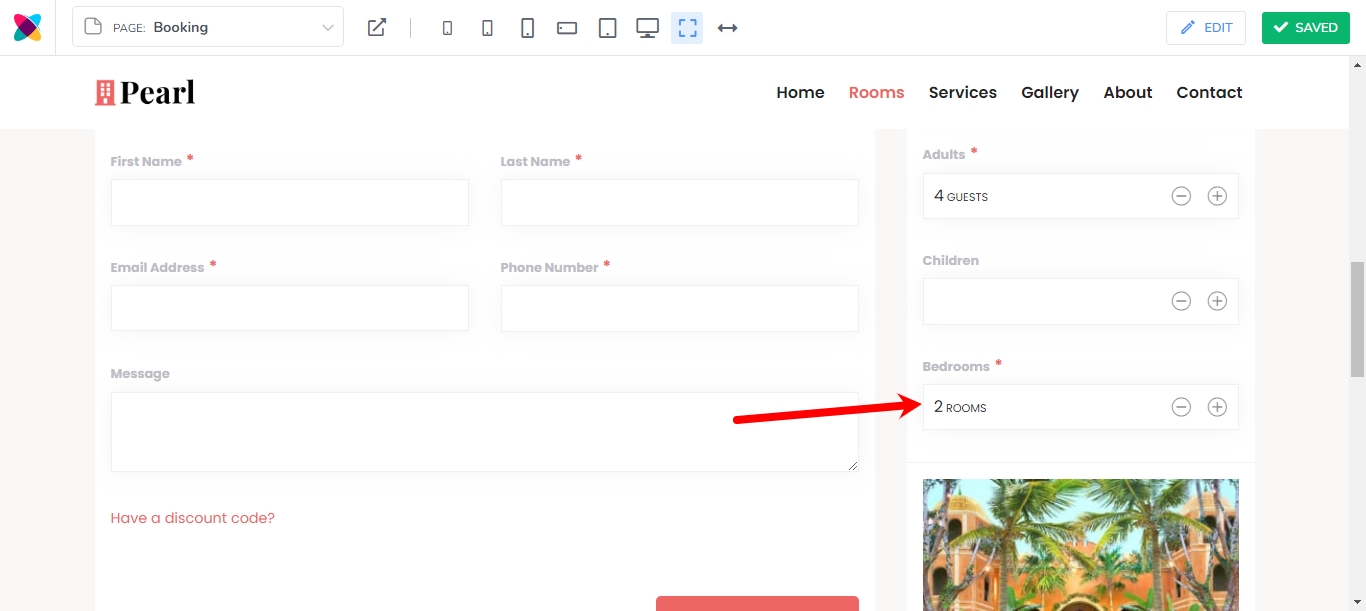
Things to Note:
Bedroom Total
The Total number of bedrooms available in the Bedrooms input field depends on the Bedroom and Sleep Max information filled out for the rental in Webready.

If a Bedroom value is entered then this will be the maximum number of bedrooms available to choose from.
If there is NO Bedroom value, then the Sleep Max is used to automatically calculate how many bedrooms are available - the total bedrooms will depend on whether the Rategenie strategy settings is set to Single or Double occupancy.
For instance, if the Sleep Max is 16 guests and Rategenie is set to single occupancy, then the total bedroom count will be 16. However, if the Rategenie option is set to double occupancy then the total bedroom count will be 8.
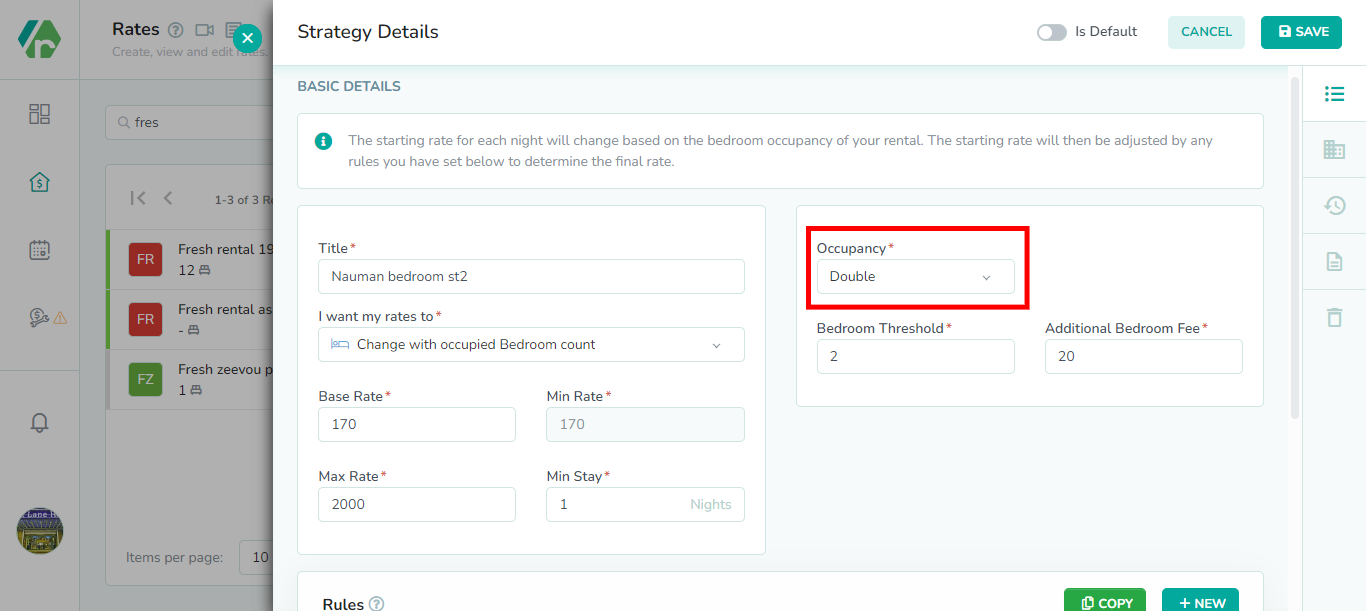
Bedroom Threshold
In Rategenie, you also need to set a Bedroom Threshold and an Additional Bedroom Fee.
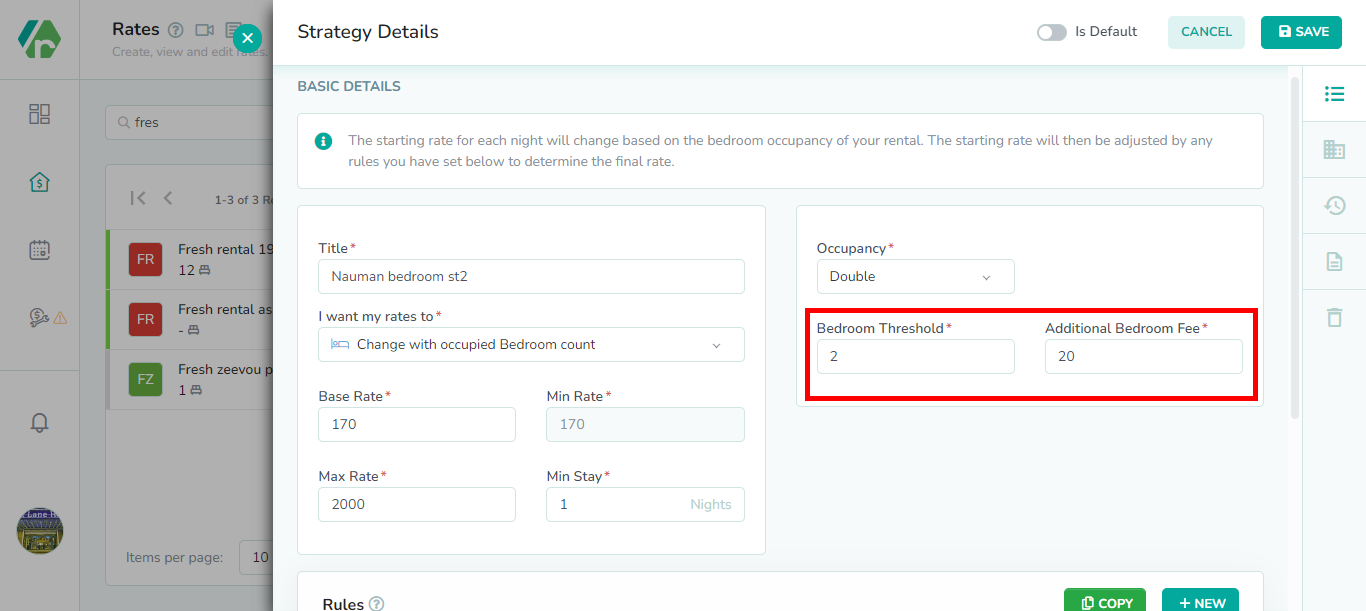
If during booking, the Bedroom Threshold is exceeded, then the Additional Bedroom Fee will be applied for each extra room that has to be booked.
The way that the additional fee is added, depends on if the Occupancy is set to Single or Double.
For example, using the Bedroom Threshold of 2 and an Additional Bedroom Fee of $20 for a 1 night booking:
1. A booking for 4 guests with a Double Occupancy will not have an Additional Bedroom Fee, but if a 5th or 6th guest is added to the booking then an Additional Bedroom Fee of $20 will be added to the booking total.
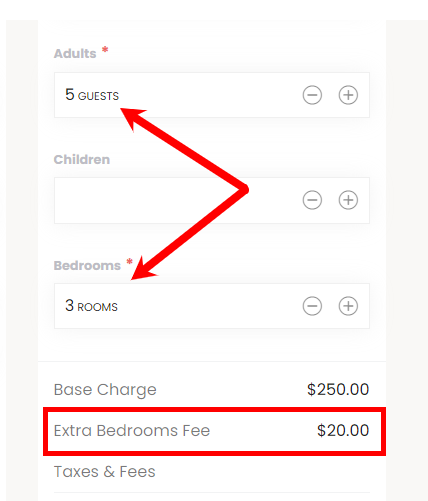
2. A Booking for 2 guests with a Single Occupancy will not have an Additional Bedroom Fee, but if a 3rd guest is added then an Additional Bedroom Fee or $20 will be added to the booking total. If a 4th guest is added, another $20 will be added to the booking total.