Importing an External Calendar
Webready allows you to create and manage your own detailed calendar of important dates, guest stays and property events right from the Webready interface.
However, you may want to import an existing external calendar into Webready to include its data in your Webready calendar. To do so, simply follow the steps below:
Please note that this does not refer to importing a channel listing site calendar. The process described below would be applicable to importing all other types of calendars.
- Go to the Bookings section
When you log into Webready, navigate to the Bookings module. You will be able to import a calendar from the Calendar or Imported iCals tabs.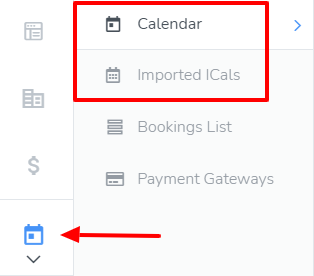
- Select the Imported ICals tab
- Click the Actions button and click Import Calendar
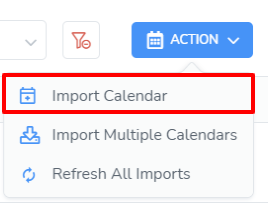 To add the calendar from the Calendar tab - click on the Add button then Import Calendar
To add the calendar from the Calendar tab - click on the Add button then Import Calendar
To import multiple calendars instead, select "Import Multiple Calendars".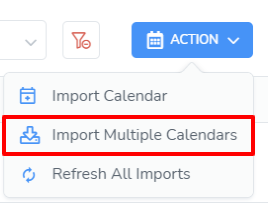
- On the dialogue box that appears, enter the Name, select the Rental and enter the URL for the external calendar you’d like to import for that rental.
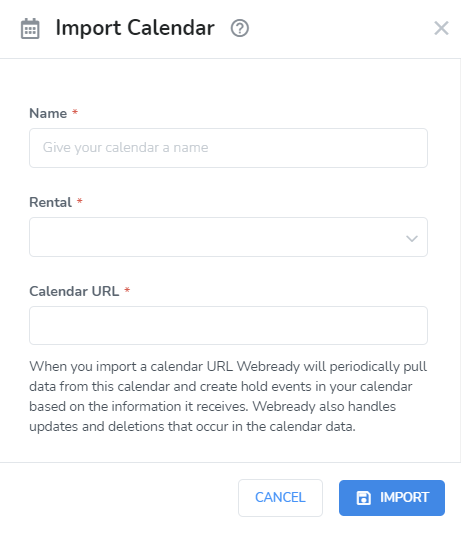
- Select "Import"
You’ve now imported your external calendar into your Webready dashboard!